There are several different options for Teams compatible devices. We like to break this down to Personal Devices and Shared Devices. So Personal Devices include headsets, desk phones, mobile phone stations, speaker pucks, mobile phones PC. These are all ways individual users and make and receive calls. Then we also have Shared Devices and that would include common area phones, conference room phones, Teams room phones, so meeting room solutions and then large screen collaboration devices much like the hub. If you want to see a complete list of Teams compatible devices, the link is at Office.com/teamsdevices.
At Big Green IT, we partner with a vendor called Yealink. We find that Yealink has really robust and forward-thinking hardware solutions that are Teams compatible. So you can see that there are quite a few different options. If you’re looking at desk phones, some of these are USB, some are POE, some have video calling right there, Android interfaces. So there are a lot of different options, and we find that most organizations have different needs for different levels of employees. So a receptionist would need a different kind of phone than a manager. An executive, they really like more feature friendly devices. So we can dive into the details, but you can see that there are a variety of different desk phones depending on job specific needs. You can also see that there is a conference speaker phone. There also is Microsoft Teams room on Windows. So those are full meeting room devices with touch screens, cameras, speakers, sound bars so depending on the size of the meeting room you’re looking to equip, there are different options. We do a great job of working and partnering with Yealink on creating custom solutions based on organizational needs. We work with clients who give us specs and blueprints of rooms and tell us what they’re looking to accomplish, and we can put together a solution that will assist with making sure your room is fully equipped with all the meeting capabilities. They’ve come out with a lot of cool tools so if, for example, you’re in a room with 15 guests at a table, the camera will focus on the speaker itself. There’s also a follow feature so if someone gets up and starts walking around the room, the cameras can then follow you. You’ll also see that there is Microsoft Teams Room on Android. So all the devices on the 2nd row are Windows specific devices but there are Android options available as well. And then Yealink does offer a variety of cameras, speakerphones for conference rooms and a lot of headsets. Many of our clients will utilize headsets where their employees will use soft phone capabilities within the Microsoft Teams application on the desktop but they use the headset so they have the full sound, no disruptions. So it tends to work great for organizations that don’t have devices that would be compatible with Teams or be compatible via a gateway and don’t want to purchase all new devices.
Lindsay, I’m talking on a headset built into a newer product called the WH67, are you using that same product? I am and the WH67 is awesome. It is an Android interface so it’s a touch screen module with a little spot where you can hang up your headset itself. But it has Teams on there so it can actually act as a stand-alone device, or you can of course daisy chain it with your computer and use it whether you’re on your computer desktop application and you can also use it as a stand-alone.
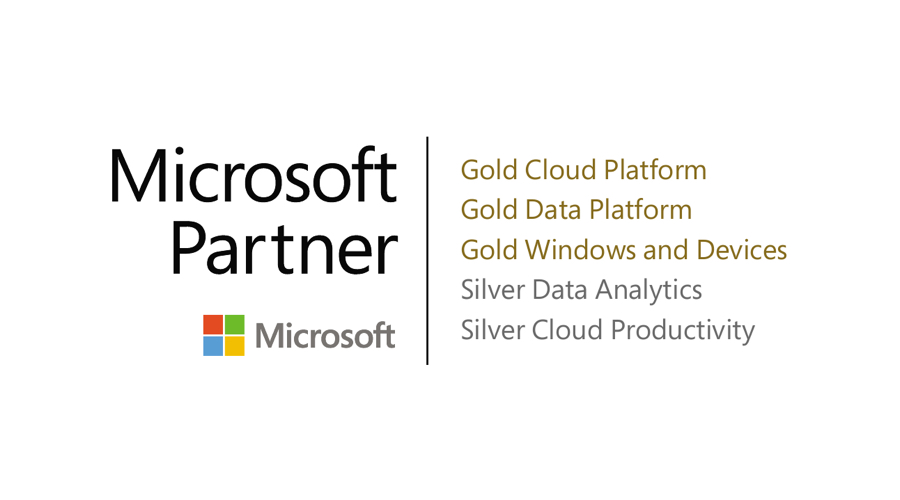
Recent Posts
- Thinking About Leaving GoDaddy? Discover How to Gain Full Control of Your Microsoft Tenant and Boost Security
- 5 Advanced Security Features of Azure Virtual Desktop for Enterprise Protection
- Top 10 Questions IT Leaders Ask About Azure Virtual Desktop (AVD)
- How Azure Virtual Desktop Simplifies Remote and Hybrid Work for IT Leaders
- Azure Virtual Desktop vs. Windows 365: Which Cloud Desktop Solution is Right for Your Business?
