WELCOME TO THE SOURCEPASS CENTER OF EXCELLENCE FOR MICROSOFT
Simplifying Microsoft. Amplifying Impact.
Insightful. Strategic. Seriously Helpful.
Access Client Portal Speak with a Specialist
Bringing Clarity to Complexity
Our Microsoft-certified product experts and solution developers live and breathe the Microsoft ecosystem. We cut through the chaos to solve real business problems—quickly, effectively, and with a deep understanding of what matters most to you.
Making Microsoft simple, strategic, and scalable.
We stay ahead of every update, every shift in the tech landscape, and make sure you do too. Whether you're future-proofing your IT strategy, maximizing the value of Microsoft 365, or navigating the latest innovations, we’re with you at every step.
Think big-picture strategy, smart solution development, seamless implementation, and ongoing optimization—all wrapped in a true, collaborative partnership.
Less confusion. More clarity. Greater impact. All Microsoft. All the time.
![BGIT_frog[22090]](https://sourcepassmcoe.com/hubfs/BGIT_frog%5B22090%5D.svg) Same Commitment, Different Name
Same Commitment, Different Name
While our name is evolving, our commitment to your success remains unchanged. You’ll still work with the same trusted team, experience the same great service, and rely on the same expertise that made Big Green IT your go-to Microsoft partner. Our culture of responsiveness, customer-first support, and deep Microsoft knowledge remains intact. And yes—the frog is staying, too.
Effortless License Support
Managing Microsoft 365 and Azure licenses should be simple, transparent, and seamless. Our customer portal powered by PAX8 gives you control with real-time insights, automated renewals, and license management.
Simplified Security
Security is foundational. Our Security Assessment offers a clear evaluation of your cloud environment, identifying vulnerabilities, assessing risks, and delivering prioritized recommendations to keep your business secure and compliant.
Future-Proof Success
As your trusted partner, we understand your challenges and deliver solutions that work. Our Microsoft-certified specialists help define, deploy, and optimize your cloud strategy, stay ahead of business-impacting changes, and ensure you have the right insights and support at every stage.
![BGIT_frog[22090]](https://sourcepassmcoe.com/hubfs/BGIT_frog%5B22090%5D.svg) Inside the Vision
Inside the Vision
Hear from our leadership and industry experts as they discuss our new direction.
Partnering with Microsoft for Your Success
From assessments, planning, and migrations to support and licensing, we help customers with every step of their Cloud journey. Our engineers and management team bring a breadth of experience and a personal commitment to excellent customer service to every project.
.png?width=1043&height=548&name=MS%20Solution%20Partner%20Security%20(1).png)
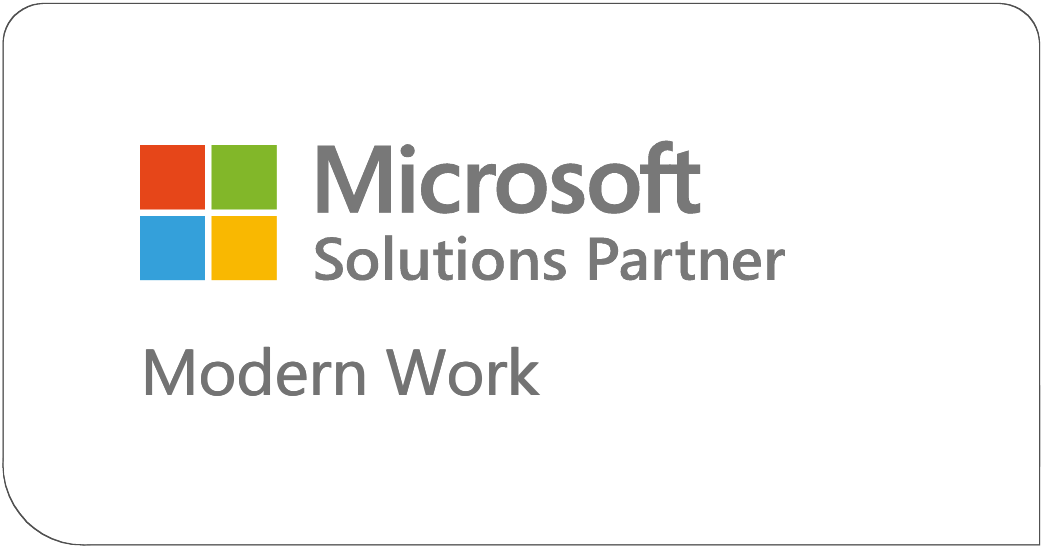
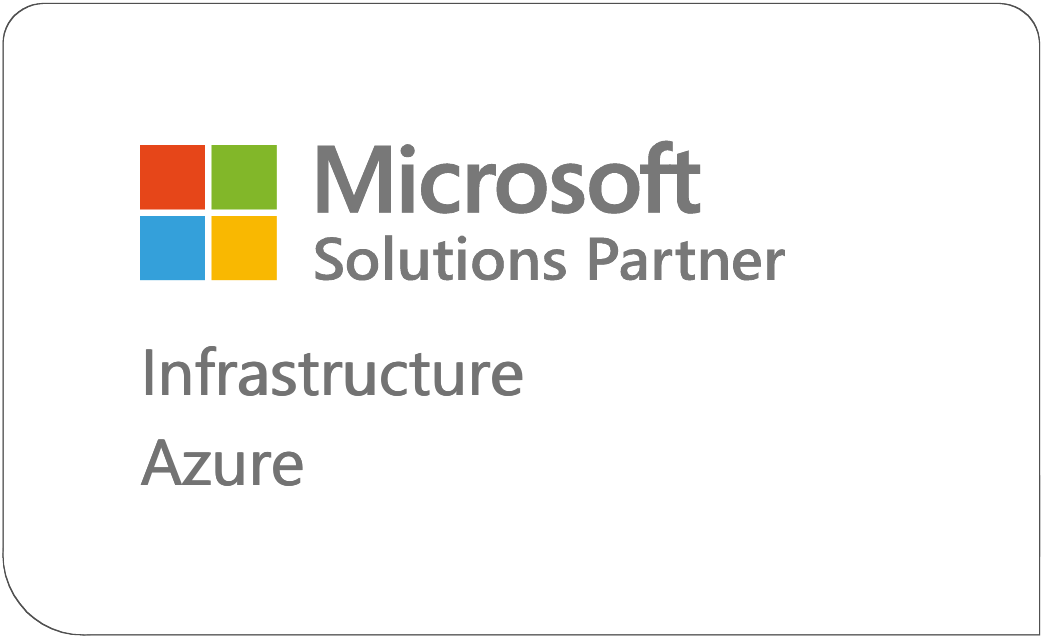
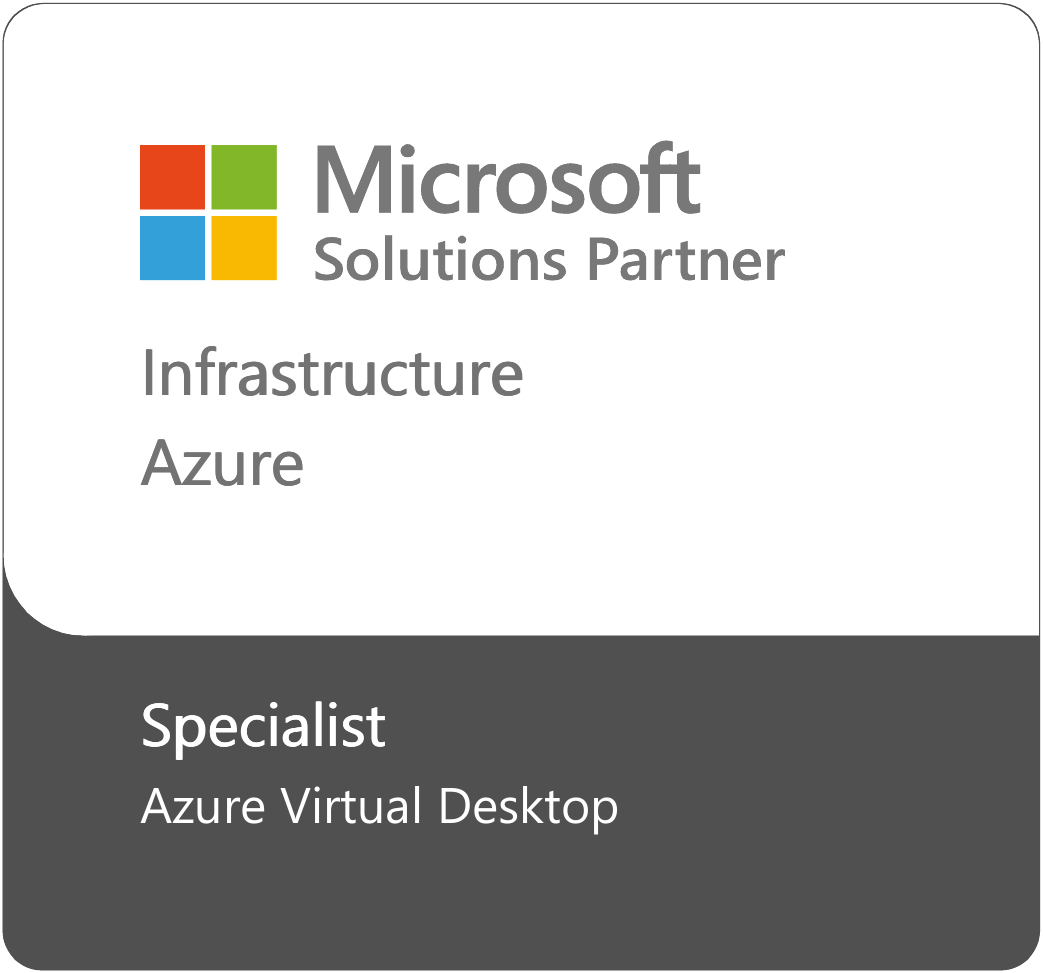
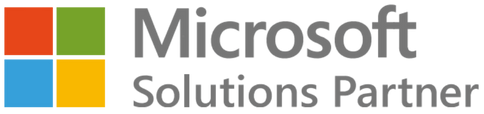
.png?width=1043&height=548&name=MS%20Solution%20Partner%20Security%20(1).png)
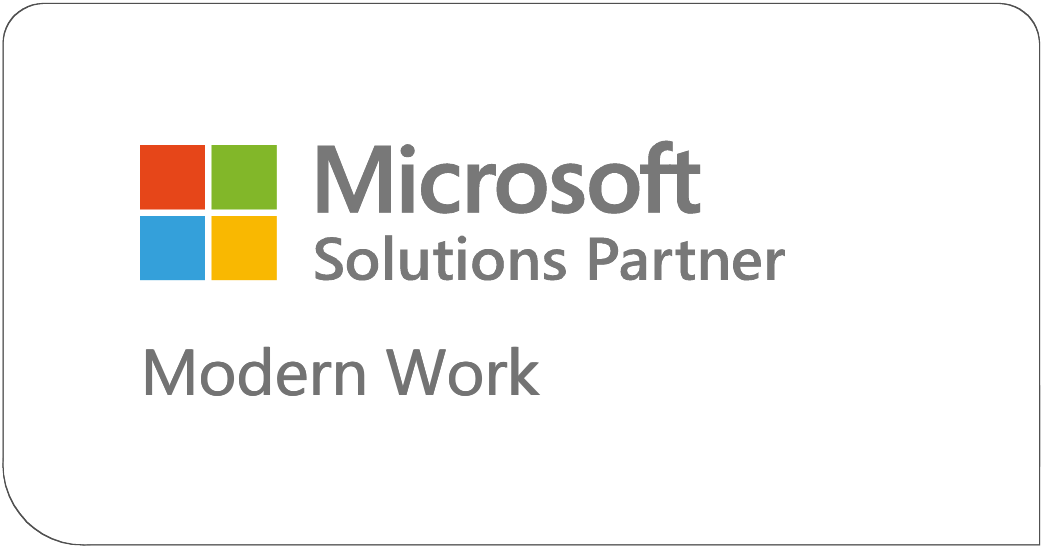
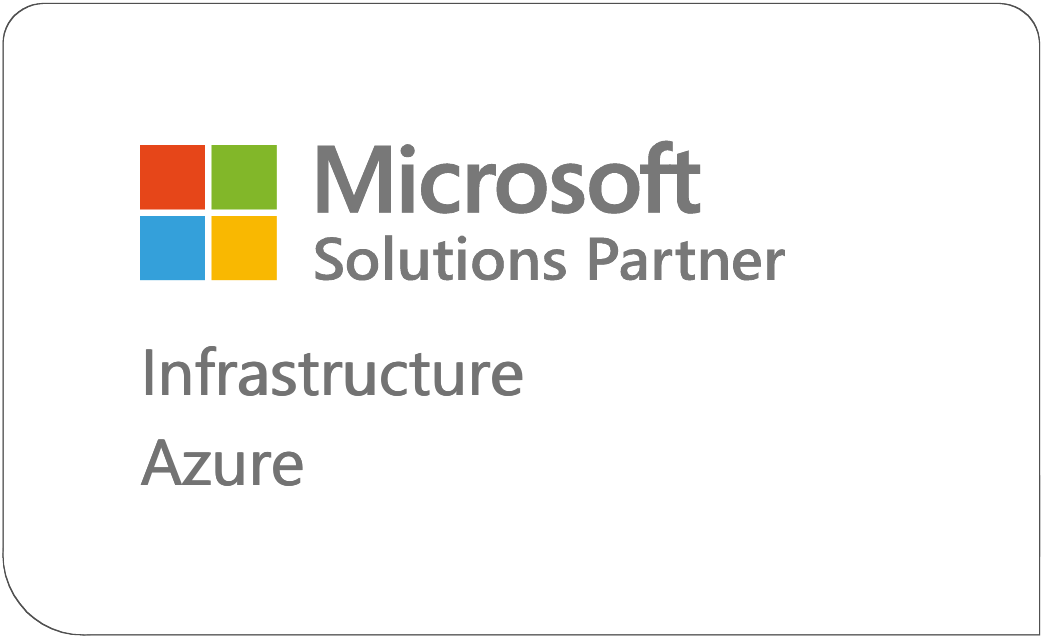
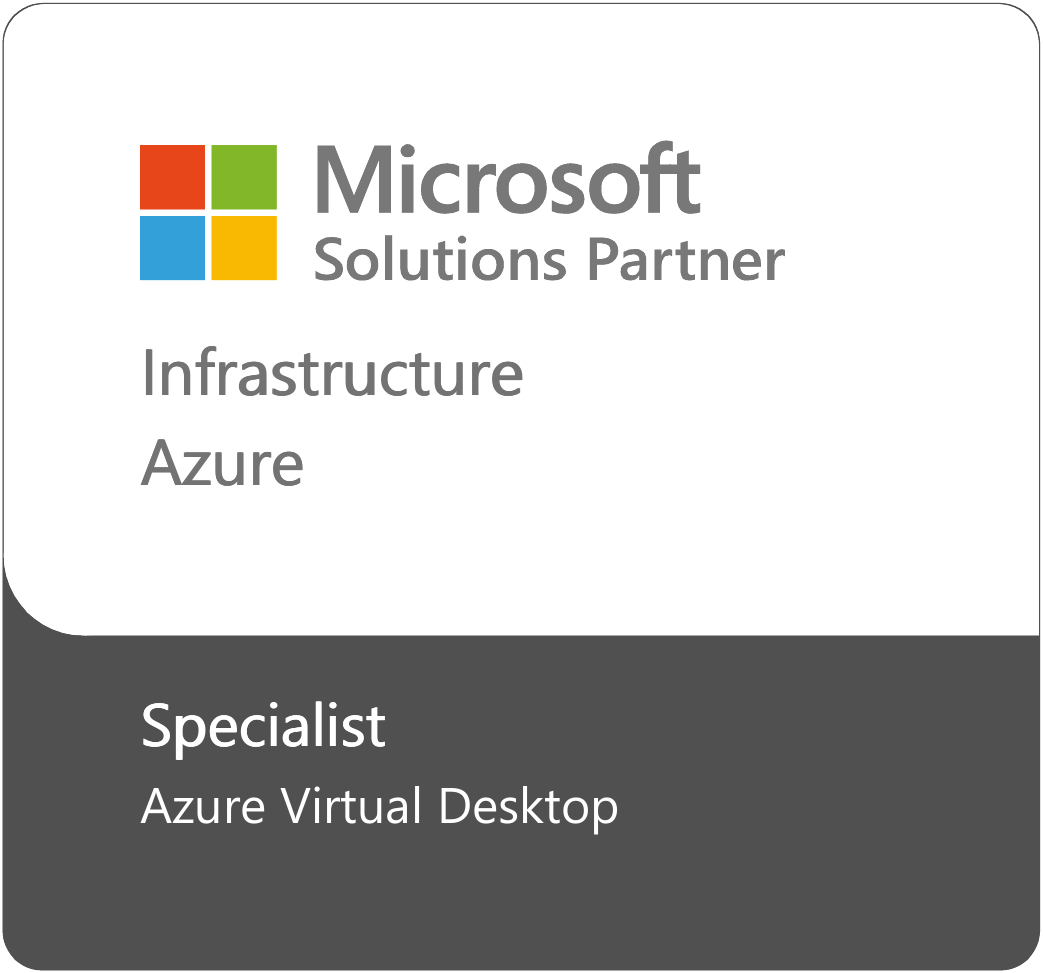
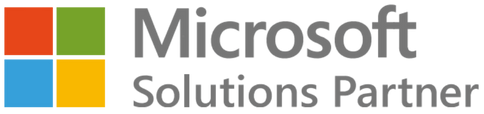
.png?width=1043&height=548&name=MS%20Solution%20Partner%20Security%20(1).png)
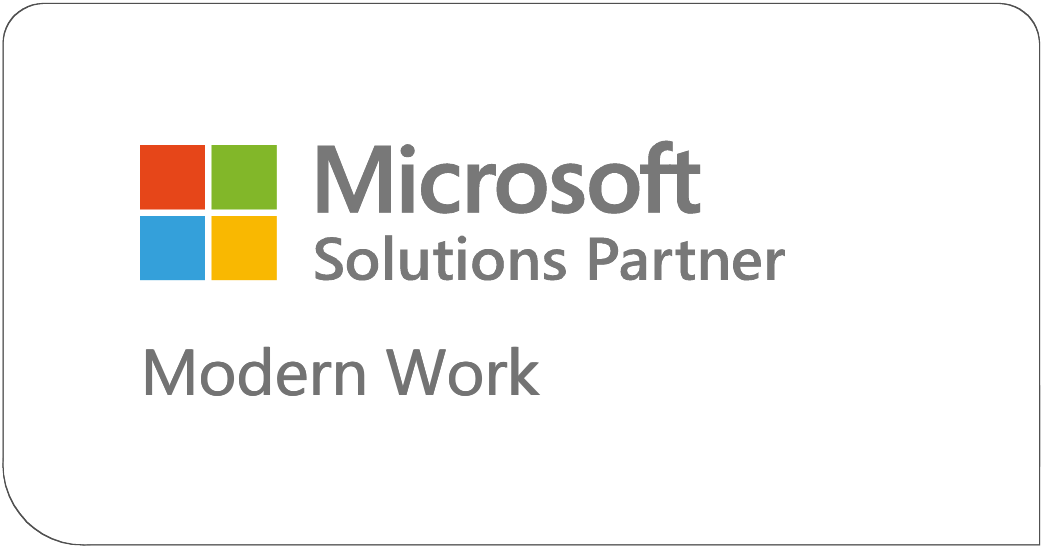
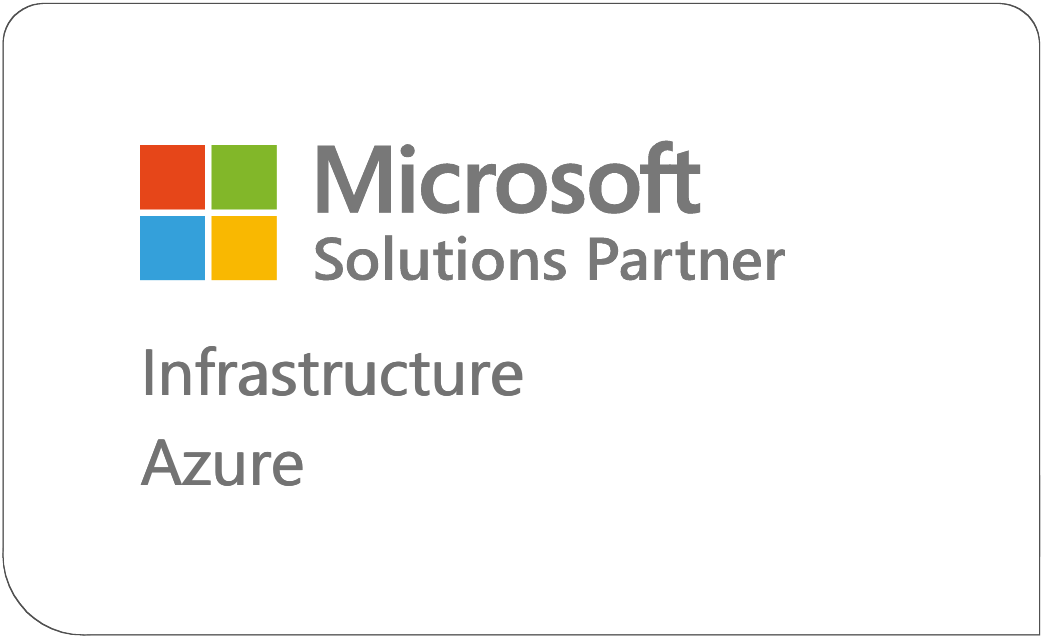
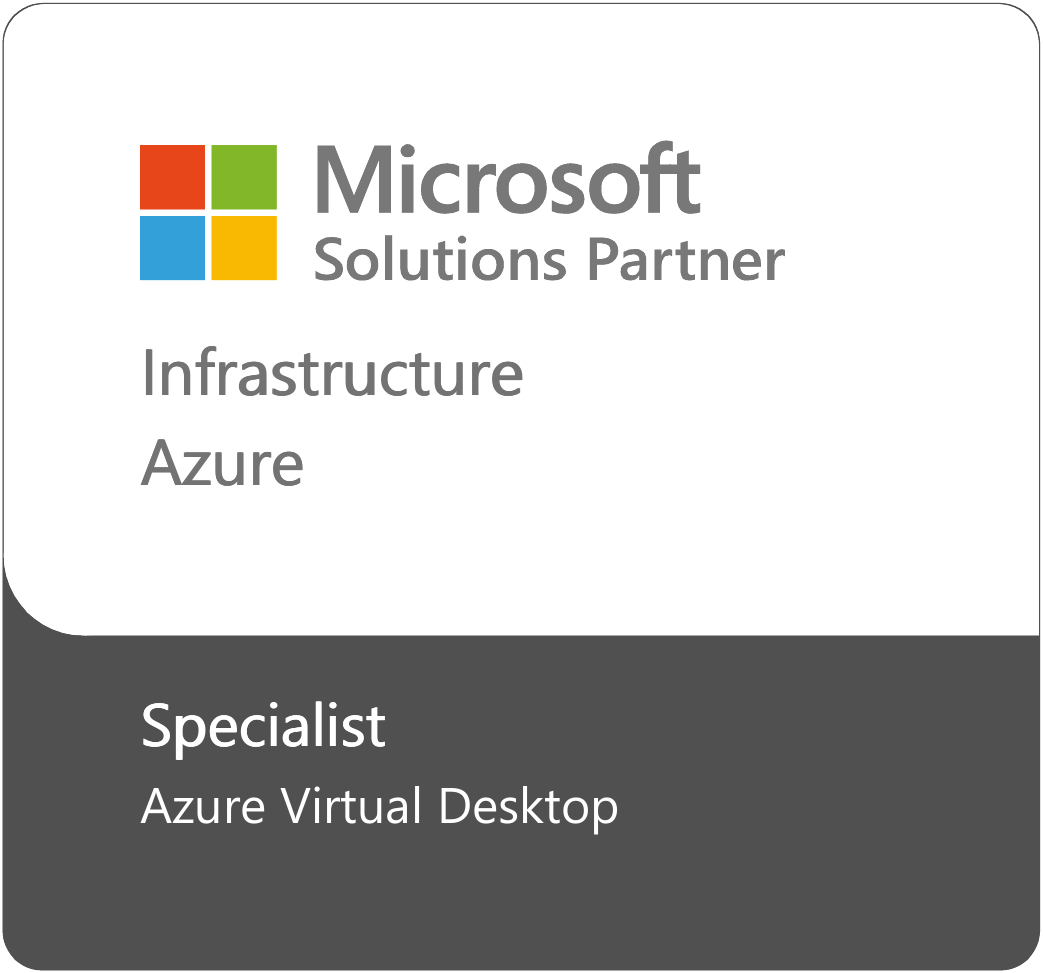
Real-Time Intelligence in a Complex Landscape
The Microsoft ecosystem moves fast—constant updates, security changes, and licensing shifts can make it difficult to keep up. The Sourcepass Center of Excellence for Microsoft navigates these changes for you empowering you to lead.
PODCAST ON ALL THINGS MICROSOFT
"Demystifying Microsoft"
Live Podcast
A biweekly deep dive into Microsoft updates, explaining what’s new, why it matters, and how to take action.
NEVER MISS A MICROSOFT UPDATE
Microsoft Update Briefings
A high-value rundown of Microsoft 365, Azure, security, and licensing changes—delivered live every two weeks to keep you informed.
STAY IN THE KNOW
Real-Time Business
Impact Alerts
When a Microsoft update affects your business, we’ll deliver immediate, clear, actionable guidance—no guesswork, no searching for answers.
3 Ways We Can Help
Microsoft Resources
Explore educational Microsoft resources, including MCOE blogs, podcasts, webinars, as well as updates and alerts for learning.
Phone Consultation
Schedule a call with one of our Microsoft subject-matter experts to learn more how Sourcepass MCOE can help you!
Contact Us
Contact Sourcepass Center of Excellence for Microsoft and we'll get back to you the same business day!
%20(2).png?width=300&height=65&name=VERSION%201_MCOE%20Branding%20Mockups%20(6)%20(2).png)


