Next, we’re going to hit on some features. No surprise, Teams Phone it’s administered in the Teams admin center within the Microsoft 365 admin center. Just like there’s an Exchange admin center, there’s a SharePoint admin center, there’s a Teams admin center. We’ve got a screenshot here of a sample Microsoft 365 tenant running Teams Voice. The nice thing about having it in the admin center is that single pain of glass that Microsoft talks about. You open up your browser, might have multiple tabs like I do, but you have your single pain there, with a tab likely dedicated to your Teams admin center. So it makes it easier to train your helpdesk team, your telco team, your network administrative team or whatever team it is to go into the Teams admin center. You can give numbers to an employee, have calls routed to them, add them to a call queue and you don’t have to worry about an on-premises PBX. Teams Phone is actually the name of the product, the PBX product and it really is your phone system.
And then your phone system here can be scaled by adding new users so if you hire more people of acquire a company you can add them in here and assign them a phone number or you can port number over from your existing phone system. For those of us who have done porting forever, it used to be extremely complex. In the Teams admin center its almost Wizard based where you get the phone numbers you want to port over, you start the process, they get ported over and when they’re in the Team admin center, you can assign them to the users. In the meantime, the user can have a temporary phone number, you get phone numbers with the Teams phone system. John Doe or Jane Doe can have a temporary number until they’re main phone number is ported over into the Teams admin center.
So it’s very easy to administer in here, including all the call center settings. If you’ve got a call center with agents and time of day routing, things like that, everything gets administered here in the Teams admin center. This is a busy slide, but it lists all the calling features and admin features. We’re not going to go through all of them, I promise, but we put it in here so everyone can see the high-level list of the calling features. Your typical call parking, call forwarding and caller ID, presence status, recording if you need to, conferencing for people. On the right is all the admin features, multi-site support, call logs, call analytics and no surprise there’s a power vi app to do advanced call analysis, metrics and planning.
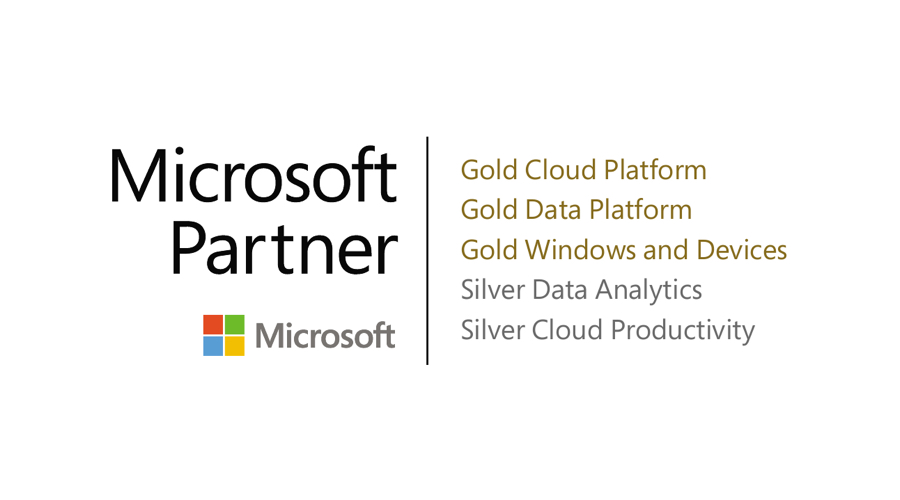
Recent Posts
- Thinking About Leaving GoDaddy? Discover How to Gain Full Control of Your Microsoft Tenant and Boost Security
- 5 Advanced Security Features of Azure Virtual Desktop for Enterprise Protection
- Top 10 Questions IT Leaders Ask About Azure Virtual Desktop (AVD)
- How Azure Virtual Desktop Simplifies Remote and Hybrid Work for IT Leaders
- Azure Virtual Desktop vs. Windows 365: Which Cloud Desktop Solution is Right for Your Business?
